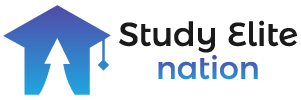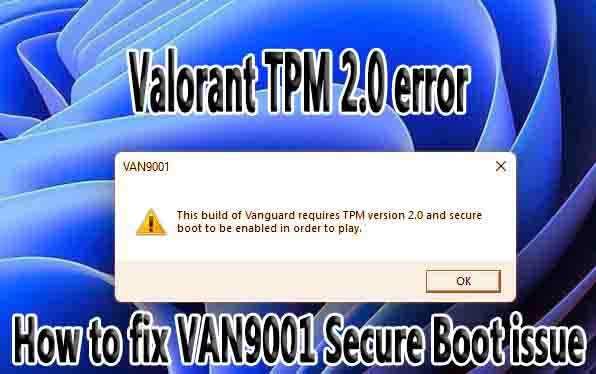Let’s put the secure boot on the other foot and fix the Valorant TPM 2.0 error.
Have you encountered the Valorant TPM 2.0 error? A VAN9001 Secure Boot issue continues to cause TPM 2.0 incidents for Valorant players. What can you do about it?
Like the Valorant Error Code Van-81, the TPM 2.0 error can prevent you from playing Valorant. The difference is that you cannot even open Valorant with this boot problem.
Riot Games is constantly searching for ways to improve security on their game in order to combat the insidious scourge of cheating. There are times, however, when the results affect honest players rather than the intended targets.
For this particular problem, we have come up with a few suggestions, in an effort to minimize collateral damage. With these tips, you’ll be back in action in no time.
How To Fix Valorant TPM 2.0 Error
For this issue to be resolved, gamers must ensure that both TPM and Secure Boot are enabled. In order to accomplish this:
- Start by opening the BIOS. During bootup, either press delete or follow these steps:
- Select Settings > Update and Security > Recovery
- Click Restart Now under Advanced Startup
- Rebooting your computer will bring up a new menu
- UEFI Firmware Settings > Troubleshoot > Advanced Options > Restart
- You will then be able to access the BIOS
- Once in BIOS, ensure that TPM is enabled and that advanced mode is selected. In AMD builds, this will be labeled as TPM, while in Intel builds, it will be labeled as PTT.
- Secure Boot can be found once TPM has been enabled. In most cases, this will be found under the Boot Tab, but there can be exceptions.
- Enable Secure Boot once it has been found.
- Set Secure Boot to Standard to allow it to operate on your PC after enabling it.
- Confirm the changes by saving and exiting.
Once you have completed these steps, the VAN9001 Secure Boot problem should be resolved. To fully understand what you’ve just done, keep reading.
What Is Valorant TPM 2.0 Error?
As we mentioned earlier, Riot Games is constantly looking for ways to combat cheating in Valorant. The use of Secure Boot and TPM has been a recent innovation. Windows 11 requires TPM 2.0, a security feature common to many computers. Another security software, Secure Boot, allows only trusted software to boot.
Those using a preview version of Windows 11 have been most affected by this error. As a result, Riot Games is enforcing these security features, which make it considerably more difficult for players to cheat. Without TPM 2.0 installed on Windows 11, you won’t be able to play Valorant. Users who upgraded to Windows 11 also encountered the TPM Error, which isn’t exclusive to Valorant.
It may be annoying to some, but cracking down on cheating is arguably necessary. This is even more frustrating than changing a few settings on your computer. You can seek additional support from Riot Games if you are having trouble.
Hopefully, one of our solutions will work for you and you won’t need to contact them. However, it is nice to know they are available if you need them.
What is Secure Boot?
Valorant’s Vanguard anti-cheat system operates at the kernel level of your computer’s operating system, as I mentioned earlier. The game has elevated privileges for monitoring and blocking any suspicious activity.
Riot Games has implemented a security feature called “secure boot” on both Windows and macOS systems to ensure Vanguard’s integrity. During boot time, secure boot prevents unauthorized operating systems, drivers, and software from loading.
Getting a secure boot error while trying to launch Valorant means that Vanguard is unable to start because it has detected an issue with your secure boot configuration.
Conclusion:
Encountering the TPM 2.0 error while trying to play Valorant can be frustrating, as it prevents players from accessing the game. The TPM 2.0 (Trusted Platform Module) error typically indicates an issue with the security settings on the computer, specifically related to hardware-based security features.
To fix the Valorant TPM 2.0 error, there are several steps you can take. First, ensure that your computer meets the minimum system requirements for the game, including TPM 2.0 support. If your computer does not have TPM 2.0 support, you may need to upgrade your hardware or consult with a professional for assistance.
FAQs
The TPM 2.0 error in Valorant typically indicates an issue with the security settings on your computer. It means that your computer does not meet the required hardware-based security features, specifically TPM 2.0 support.
To fix the Valorant TPM 2.0 error, ensure that your computer meets the minimum system requirements and has TPM 2.0 support. If it does, access the BIOS settings, enable TPM, and save the changes. Restart your computer and attempt to play Valorant again. If the error persists, contact Riot Games’ support for further assistance.
If your computer does not have TPM 2.0 support, you may need to upgrade your hardware to meet the minimum system requirements for Valorant. Consult with a professional or contact the manufacturer of your computer for guidance on upgrading or enabling TPM 2.0.
The TPM 2.0 error in Valorant usually requires enabling TPM in the BIOS settings or upgrading hardware. If these steps do not resolve the issue, it is recommended to contact Riot Games’ support for personalized assistance. They can provide further guidance and troubleshooting steps based on your specific system configuration.
No, Valorant requires TPM 2.0 support as part of its security features. If your computer does not have TPM 2.0 support, you will need to upgrade your hardware or consult with a professional for assistance to meet the game’s requirements.