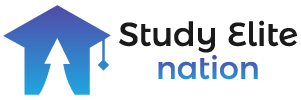This simple guide will show you how to connect Samsung Galaxy Buds to your iPhone.
Are you wondering how to connect Galaxy Buds to an iPhone? You’re covered!
Are you tired of being tangled up in pesky wires while listening to your favorite tunes on the go? Bluetooth headphones will be on your shopping list. The fact that you use an Apple iPhone does not obligate you to buy AirPods.
There are plenty of good wireless headphones out there, but if you’re feeling rebellious, you should consider one of Apple’s biggest competitors. Samsung’s Galaxy Buds are similar to Apple’s AirPods in that they deliver big sound, a streamlined design, and clever built-in microphones.
Even better, they beat Apple on price as well. There are two options available to you. The standard Galaxy Buds 2, which cost $118, are 20 pounds cheaper than Apple AirPods. You can upgrade to Galaxy Buds Pro for $149, which offer enhanced sound and longer battery life.
Here is everything you need to know about connecting Samsung Galaxy Buds to your iPhone…
How To Put Galaxy Buds Into Pairing Mode
Pairing your Galaxy Buds is as simple as inserting the earbuds into the charging case and closing it. Samsung’s support page states, “If the battery indicator light doesn’t flash, you’ll need to charge the earbuds for at least 10 minutes before they pair.”
Once you open the Galaxy Buds charging case, the earbuds will automatically pair with your phone.
How To Connect Galaxy Buds To Your iPhone
The process of connecting your Galaxy Buds to your iPhone is extremely simple once they are ready for pairing. As a matter of fact, it’s just like connecting any pair of Bluetooth headphones that aren’t Apple-branded. Here are some simple steps you can follow.
- Keep your headphones near your iPhone.
- Your iPhone’s Settings app can be found there.
- Make sure Bluetooth is turned on and selected.
- You should be able to see your headphones under Other devices (usually by their model name).
To complete the connection, launch the Samsung Galaxy Buds app and follow the on-screen instructions. Please note that the app is only compatible with iPhone 7 and later models running iOS 10 and higher.
Can’t Connect Galaxy Buds To iPhone?
The following troubleshooting tips will help you connect your Galaxy Buds to your iPhone.
- Charge your earbuds before entering pairing mode if they are low on battery.
- You can unpair your Galaxy Buds if they have already been paired with another device.
- You can also hold your fingertips on the earbuds for at least 6 seconds while they are in your ears. As soon as they chime and enter pairing mode, you’ll see them in Bluetooth settings.
I hope one of the above fixes will work for you. If it doesn’t, we recommend contacting Samsung or Apple support. You can get help from them.
You can also connect Galaxy Buds to your PlayStation 4 or PlayStation 5 if you own one.
Conclusion
Connecting Samsung Galaxy Buds to an Apple iPhone may not offer the same seamless integration as using Apple AirPods, but it is still possible to pair and use them with your iPhone. Here’s a general guide on how to connect Samsung Galaxy Buds to an Apple iPhone:
Make sure your Samsung Galaxy Buds are charged and in pairing mode. You can put them in pairing mode by opening the case and pressing and holding the pairing button on the back of the case until the LED light starts blinking.
On your iPhone, go to the “Settings” app and ensure that Bluetooth is enabled. You can toggle it on in the Bluetooth section.
With Bluetooth enabled, your iPhone will scan for available devices. Locate your Samsung Galaxy Buds in the list of available devices and tap on them to initiate the pairing process.
Follow any on-screen prompts to complete the pairing process. This may involve confirming a passkey or PIN.
Once the pairing is successful, your Samsung Galaxy Buds should be connected to your iPhone. You can use them to listen to music, take calls, and access other audio features.
Please note that the specific steps and options may vary depending on the model of your Samsung Galaxy Buds and the version of iOS on your iPhone. It’s always a good idea to consult the user manual or support documentation provided by Samsung for detailed instructions.
FAQ’s
Q: Can I access all features of Samsung Galaxy Buds when connected to an iPhone?
A: While basic audio playback and call functionality should work, some advanced features of Samsung Galaxy Buds may be limited when connected to an iPhone. For example, features like Ambient Sound or specific touch gestures may not be fully supported.
Q: Will the Samsung Galaxy Buds battery level be displayed on the iPhone?
A: The battery level of Samsung Galaxy Buds is not usually displayed natively on the iPhone. You may need to check the battery status of the Galaxy Buds through the Samsung Galaxy Wearable app or other third-party apps designed for this purpose.
Q: Can I update the firmware of Samsung Galaxy Buds using an iPhone?
A: Firmware updates for Samsung Galaxy Buds are typically managed through the Samsung Galaxy Wearable app, which is primarily available for Android devices. As a result, updating the firmware may be challenging when using an iPhone.
Q: Do I need to pair Samsung Galaxy Buds every time I want to use them with my iPhone?
A: Once you have paired your Samsung Galaxy Buds with your iPhone, they should automatically connect when in range and Bluetooth is enabled on both devices. However, if the connection is lost or if you want to connect them to a different iPhone, you may need to go through the pairing process again.
Remember that the specific features and compatibility between Samsung Galaxy Buds and an iPhone may change over time as both Samsung and Apple release new software updates. It’s advisable to refer to the official documentation and support resources provided by Samsung for the most accurate and up-to-date instructions.